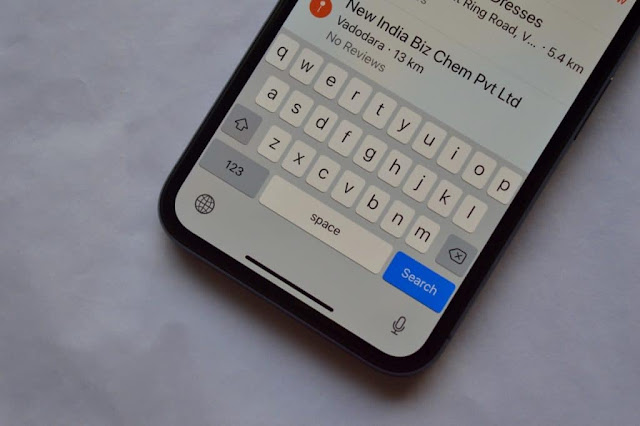How to Record iPhone Calls?
Have you ever needed to record a call on your iPhone? While there’s no direct way to do this built in to iOS, there are some easy to use software and hardware options. Follow along for how to record iPhone calls. While there’s a workaround to use the Phone apps’ three-way call feature on iOS to call yourself after dialing the first party and potentially record calls to your own voicemail, you may want a more reliable way to record calls. Software options TapeACall is by far the most popular iOS app to offer call recording. The lite version has 4.5/5 stars on over 4,000 reviews, while the pro version has 4.6/5 stars on over 8,000 reviews. This app has a simple to use interface and features like the ability to record bot incoming and outgoing calls, easy export options to share via SMS, Dropbox, Evernote and more. TapeACall Lite is free to try for one week, then costs anywhere from $2-$5/month. TapeACall Pro is $10.99 for a year with additional in-app purchases to unlock more