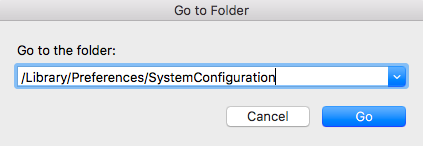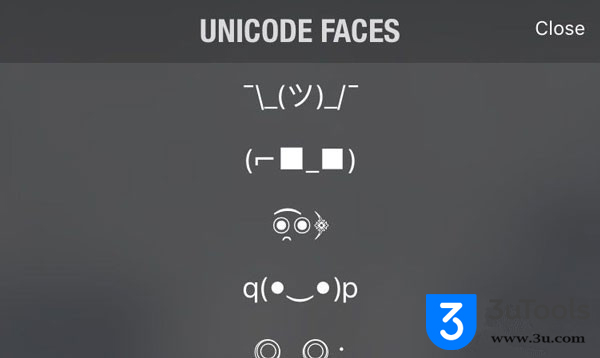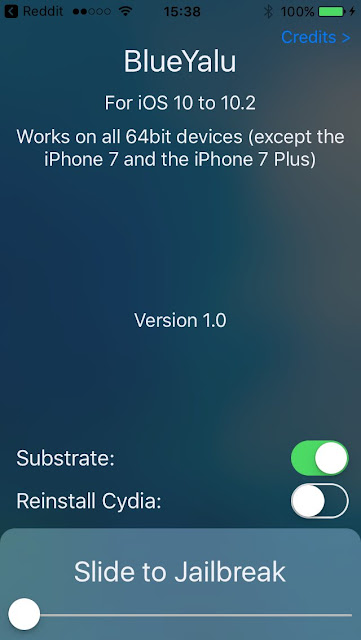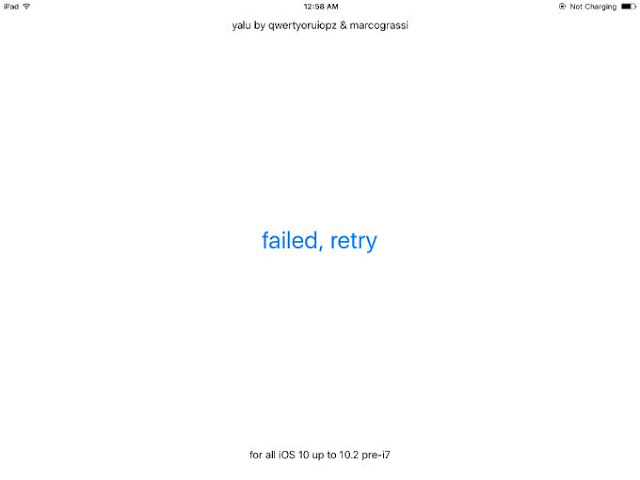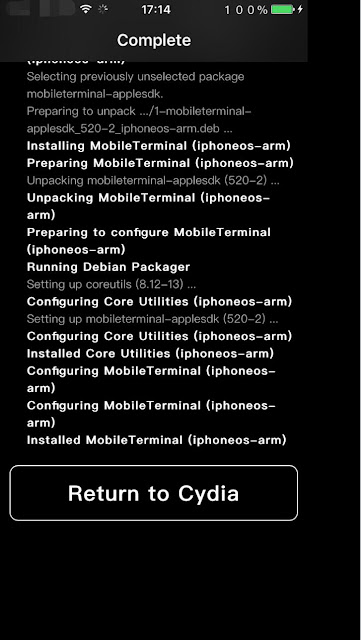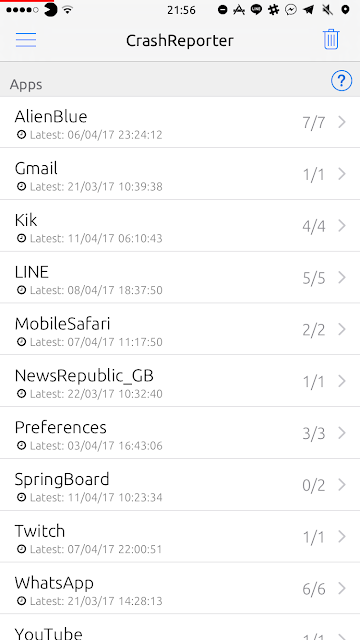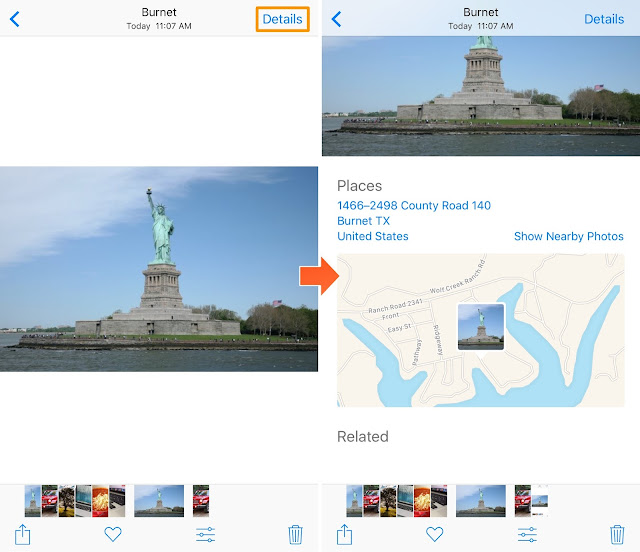LastTimeUnlocked Displays When Your iPhone or iPad Was Last Unlocked

Do you really know when the last time your iPhone was unlocked? You might assume no one else knows your passcode, but it would be very easy for a family member or friend to unlock your device if they knew what it was and you left it unattended long enough. A new free jailbreak tweak called LastTimeUnlocked by iOS developer ijapija00 works to your advantage in these scenarios by showing you exactly when your device was last unlocked. As shown above, the tweak displays a text string at the bottom of the Lock screen with a timestamp of when the device was most recently unlocked. The developer cites high request volumes on Reddit behind his motivation for developing LastTimeUnlocked (iOS 10), and if you're among the many people who wanted this functionality, you'll be happy to know it can be downloaded free of cost from Cydia's BigBoss repository. The tweak works on jailbroken iOS 10 iPhones and iPads. Join our Facebook User's group , or visit our iPhoneGuide