How to Fake the GPS Location of Photos on Your iPhone
GPS location metadata can be seen by anyone who has access to the image file. What most people don’t know is that it’s possible to spoof a photograph’s location data to make it look as if it were taken somewhere else. In today’s tutorial, we’ll show you how you fake the location of your photos with an app called Mappr.
To view the location where a photograph was taken on your iPhone or iPad, simply open an image file from your Photo Library and tap on the “Details” button at the top right of the app to see more:
As you can see, the information about where the photograph was taken, as well as a map, is displayed under the “Places” header.
You may want to spoof the GPS location of a photo either as a joke or to protect your own privacy.
How to fake the location of your photos
To spoof an image’s location metadata, you will need an app called Mappr, which can be downloaded from the App Store for free. After you install the app on your iPhone or iPad, follow these steps:
1) Launch the Mappr app.
3) Enable access to your Camera or Photos app if prompted.
4) Tap on a photograph from your Photo Library.
5) Take note of where the pin lands on the map; this was the location where the photograph was originally created.
6) Tap on the pin and drag it to a new location on the map that you want recorded in the image’s metadata, then release your finger.
7) Tap on the Share button at the top right of the app.
8) Tap on the Save button in the pop-up menu.
Now when you go into the Photos app, your newly-saved image file should display details of the new location that you set from Mappr instead of the original location:
When you share the location-spoofed photograph with someone else, they too will see the spoofed location any time they view it from their device(s). They won’t be able to tell where the original photograph was actually conceived since you’re not actually sending the original file.
Join our Facebook User's group, or visit our iPhoneGuide official site for the latest iPhone and jailbreak news.
Join our Facebook User's group, or visit our iPhoneGuide official site for the latest iPhone and jailbreak news.
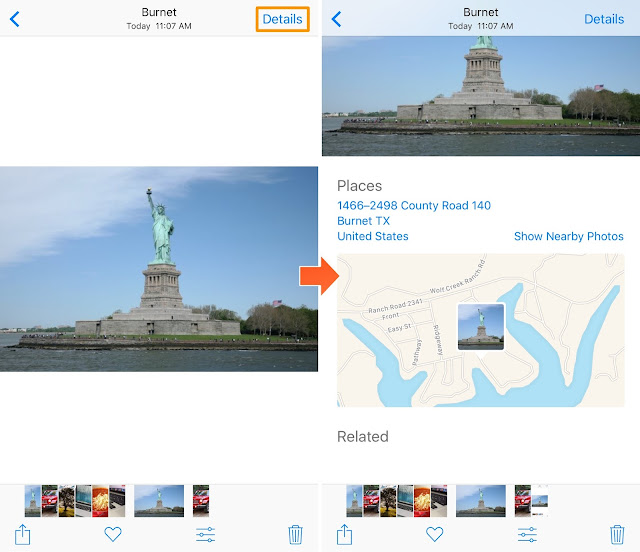






Comments
Post a Comment