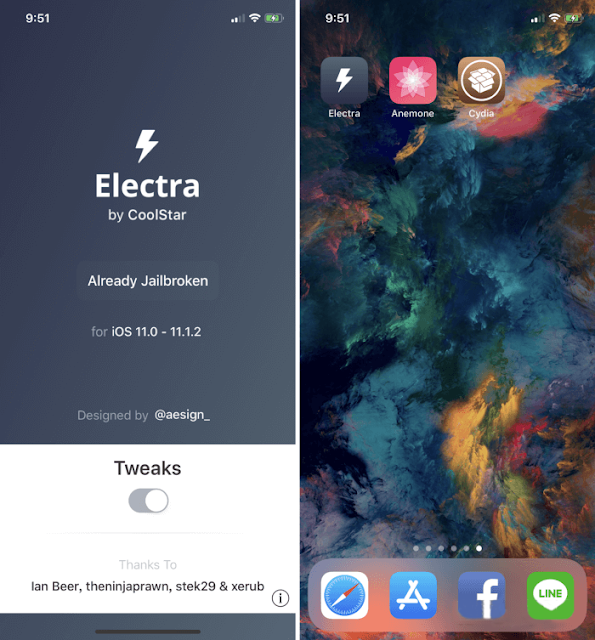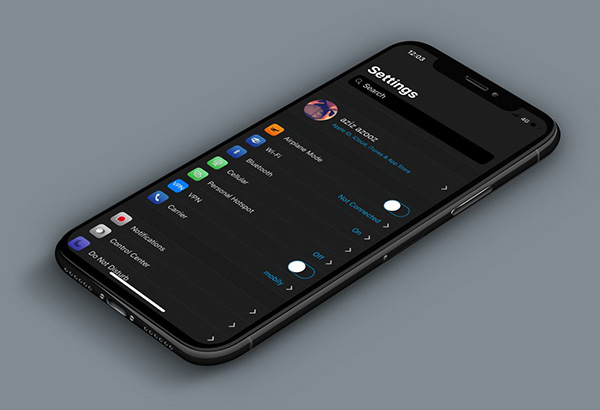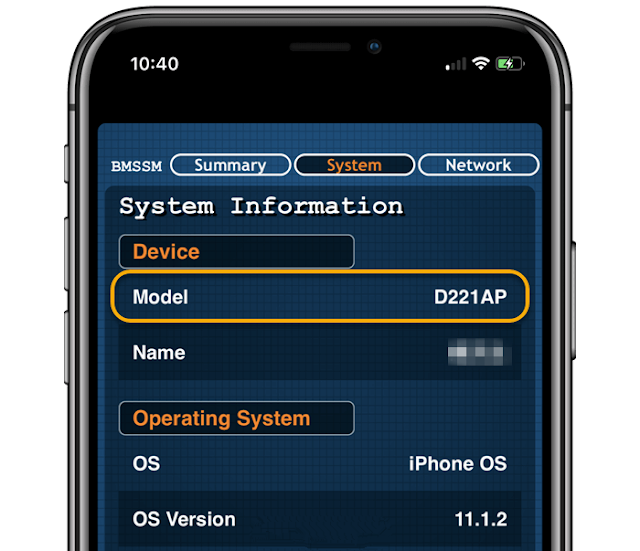How to Downgrade iOS 11.2.5 to iOS11.2/iOS11.2.1 With iTunes?

As we posted before, you can easily downgrade your iOS device running on iOS 11.2.5 to iOS 11.2.1 or iOS 11.2 with iPhoneGuide . This tutorial aims to show you another way to downgrade iOS 11.2.5 using iTunes. * Customized back up your iOS device before downgrading * Download the iPSW you want * turn off the iOS 11 update notification reminder Step1: Install iTunes on your PC. If you’ve installed it, please update it to the version 12.5 or above. You can use iPhoneGuide to download and install iTunes. Step2: After that, run iTunes and connect your iOS device to iTunes with the USB cable. Then you’ll see iPhone icon on the top left corner, click it . If you can’t see this icon, please check if you use the original USB link. If not, you’re suggested to change a USB cable. Step3: Then you’ll see the related info about your iOS device, select the checkbox This computer and click Back Up Now. Then iTunes will back up all the data of your iOS device, just wait till this pr