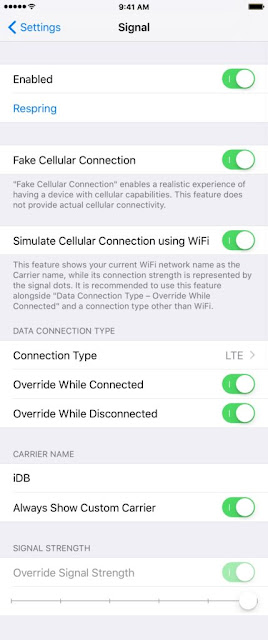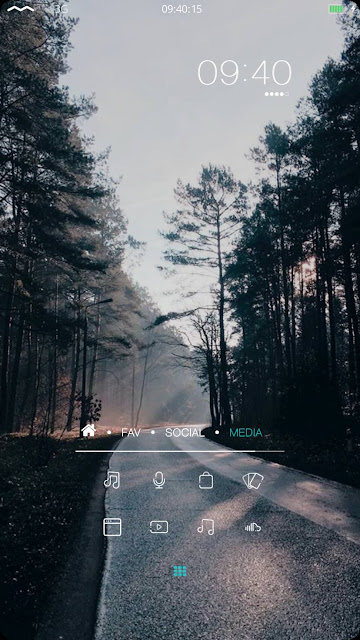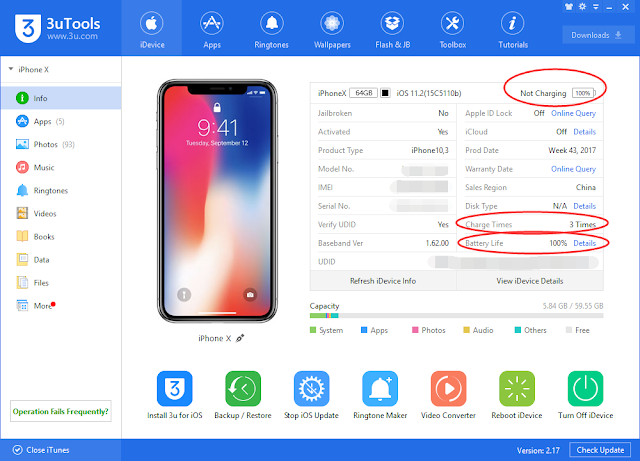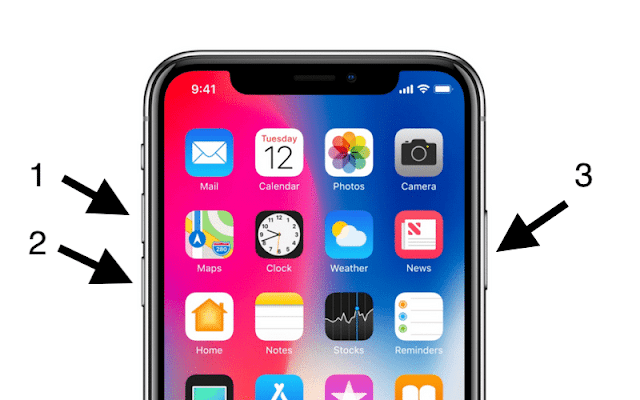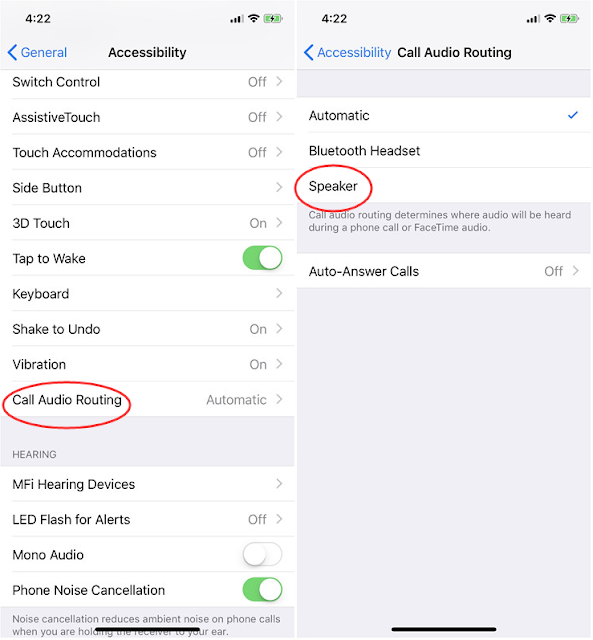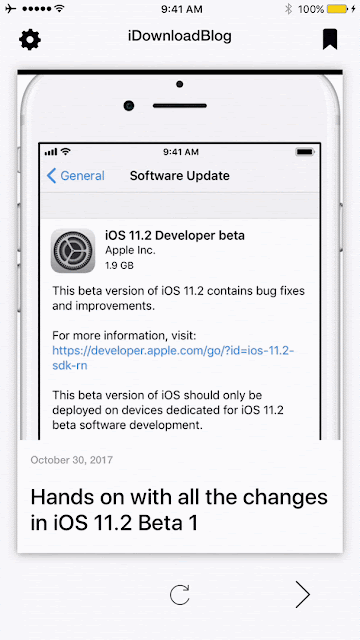Two Ways to Easily Use Control Center and Notifications on iPhone X
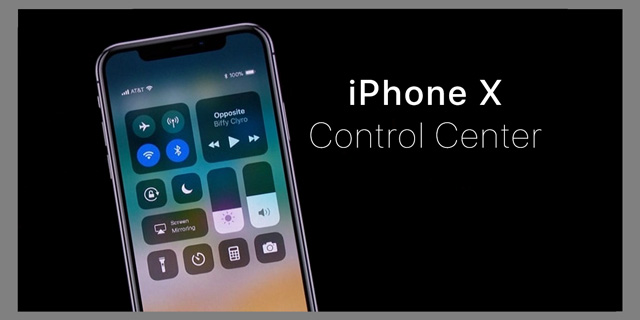
This tutorial aims to show you two simple tricks you can employ to make using control center or notifications easier on your iPhone X. Use Assistive Touch The quickest way to get to Control Center and Notifications is to use an accessibility feature called AssistiveTouch. AssistiveTouch displays an on-screen button that you can map to various actions, including of course Control Center and Notifications. To enable AssistiveTouch, go to Settings > General > Accessibility > Assistive Touch, and turn the switch on. You will then have to choose custom actions for: * A single tap * A double tap * A long press * 3D Touch Now you don’t have to set custom actions for all of these, but rather customize them to your liking. Use Reachability Feature To enable Reachability, go to Settings > General > Accessibility, and turn the Reachability switch on. Going forward, you can swipe down the bottom edge of the screen to bring down the top of your screen. From there, you can then