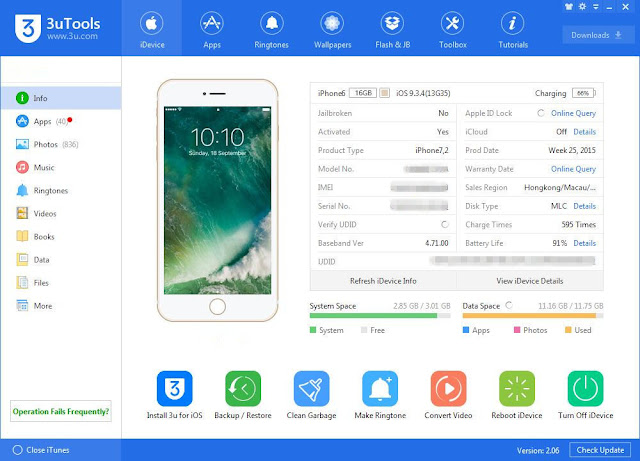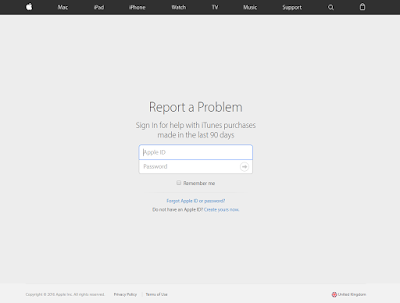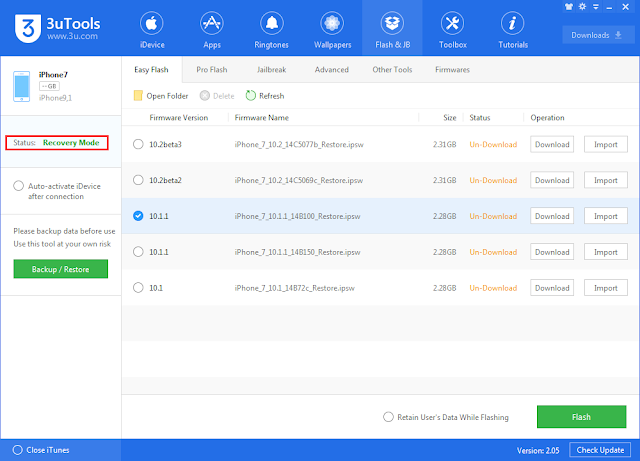How to Prevent Apps From Being Deleted?
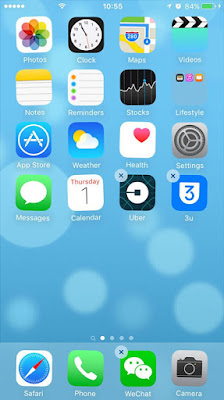
Did you suffered a problem of your apps being deleted on you iPhone by accident as below shaking icons? Today iPhoneGuide helps you to change the default settings if you want to avoid this problem happended again. Step 1: Open Setting , then find General , and click Restrictions , as picture. Step 2: Inpute the passcode of your screen lock. Step 3: Turn off Deleting Apps , now see what's the different on your iPhone , you could find there is no "X" on the apps. Using this way, it can help you avoid apps being deleted by accident, and you can trun on default function again if you want to recover delete settings, now please try the new tip and share it to your friends.