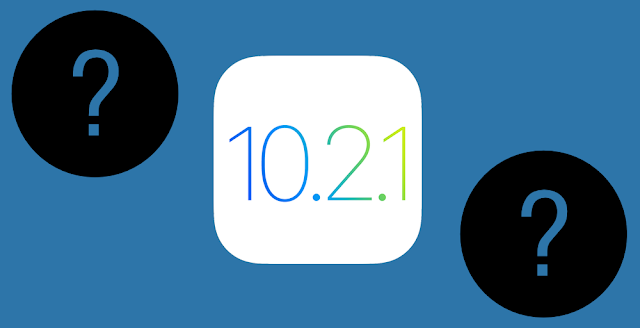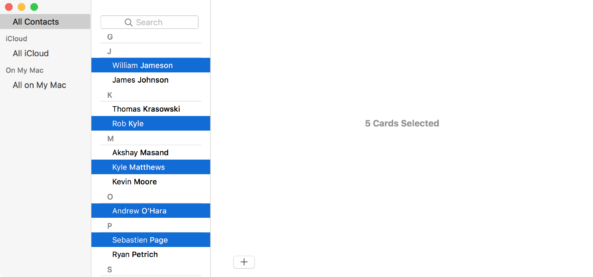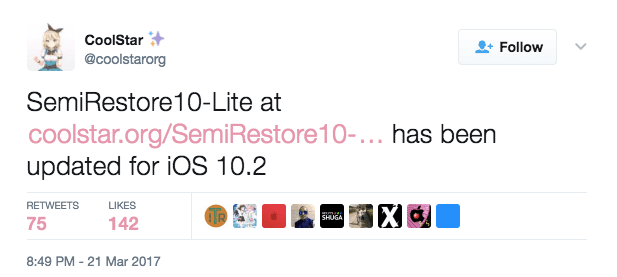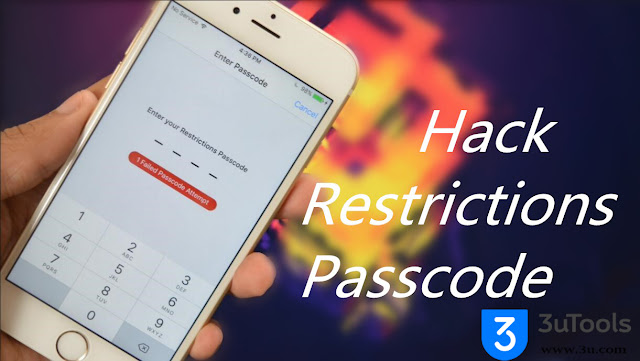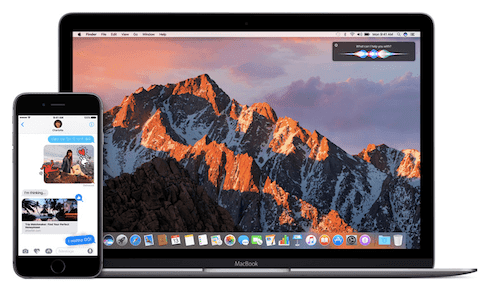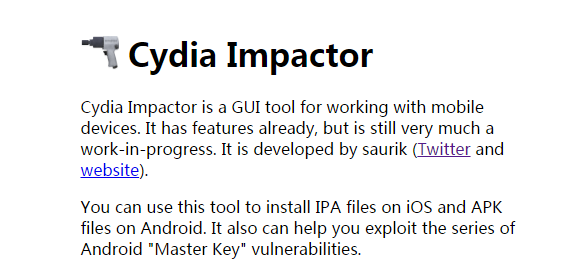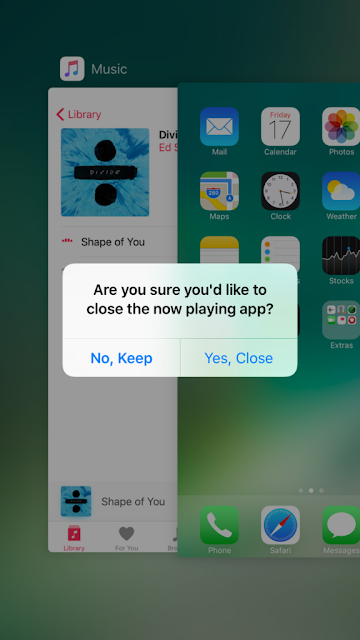iOS 9.x Re-restore Bug Even More Powerful ON 32-bit Devices
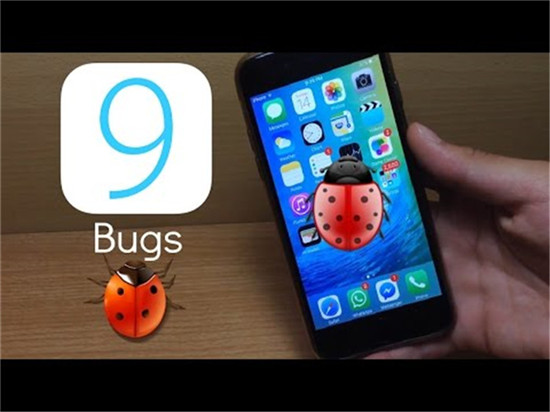
It was thought that the bug would mainly be of use for people downgrading from iOS 9.3.5 to a lower firmware, to jailbreak with Home Depot or Pangu9. However, it turns out the bug is in fact more powerful and wide-ranging than previously thought, and may have much wider utility. However, it turns out the bug in fact affects every firmware change in which iOS 9.x is the destination. This means that as long as you are going to iOS 9, you can use it to upgrade from iOS 6-8, or even to downgrade from iOS 10 without a jailbreak. This is of course big news, and hopefully our readers have been taking our advice and saving their blobs. As long as you have correct blobs saved for any firmware from iOS 9.0-9.3.4, you should be able to downgrade/upgrade to that firmware, and use Pangu9 or Home Depot to jailbreak. Users stuck on iOS 10 can return to a jailbreak, and users on iOS 6-8 who want to upgrade but missed the window can move to iOS 9. iOS 9 users can move up or down as they please, a