How to Fix Slow Internet Problems After macOS Sierra Update?
It’s hard to stay away from upgrading your Mac computer to the latest version of macOS Sierra. There are many cool features and a redesigned interface that every Mac users should experience.
After updating, it was evident that my Wi-Fi was slower than usual and updating to macOS Sierra definitely caused this problem. Even some static pages take forever to load.
After doing some research, we found a solution to the slowness of my Wi-Fi. If this happens to you in macOS Sierra, try the following.
- Turn off your Wi-Fi completely
- Create a new folder on your desktop and name it
- Open your Finder (the smiley face icon on the dock) and press Command + Shift + G. All three keys at the same time
- This will pull up Go To Folder. From there type in: /Library/Preferences/SystemConfiguration/
- Look for the following files: com.apple.airport.preferences.plist, com.apple.network.identification.plist, com.apple.wifi.message-tracer.plist, NetworkInterfaces.plist, preferences.plist
- Copy and paste them to the folder you created in Step 2
- Then delete those .plist from the SystemConfiguration
One more step before you’re done. Restart your Mac computer. Once it’s rebooted, connect to your Wi-Fi again. My internet connection went back smoothly. If you continue to encounter slow Wi-Fi connection, visit a nearby Apple Store for further assistant.
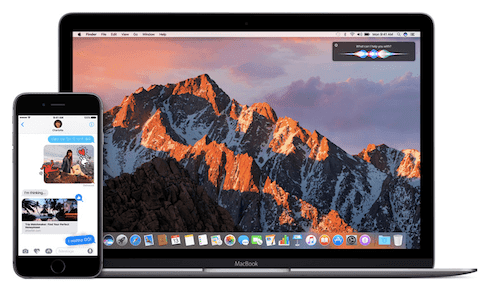




Comments
Post a Comment