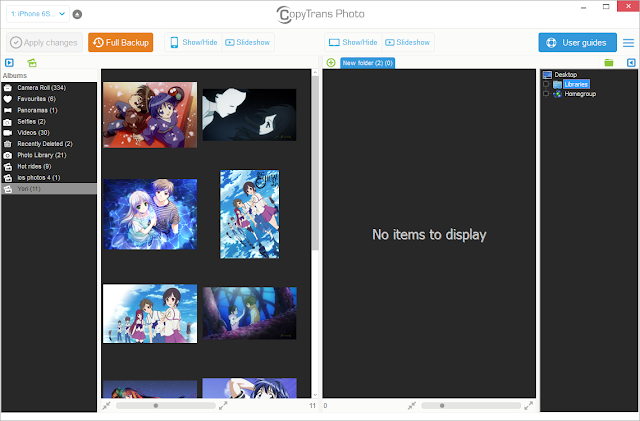How to export Outlook contacts to iCloud
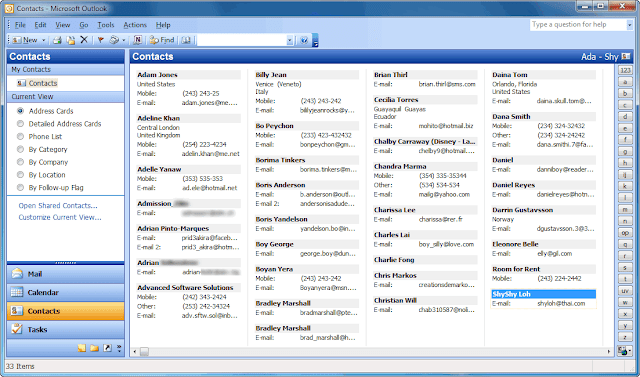
The other day, a blog reader asked me an interesting question: “I work a lot with Outlook on my PC”, he said, “I manage all my work and personal email and contacts' accounts in Outlook on my Windows 8 computer. I have an iPhone that syncs with iCloud but none of my Outlook contacts are on my iPhone, nor in my iCloud account. How do I bring my Outlook contacts to iCloud?” The bad news is that there's no direct way to connect iCloud with Outlook. The good news, however is that you can easily transfer Outlook contacts to iCloud by using your iPhone as a vector. Here’s how to export Outlook contacts to iCloud 1. Open Outlook and check that all the contacts you wish to export to iCloud are there 2. Download CopyTrans Contacts – a program to transfer Outlook contacts to iPhone from the page below: http://www.copytrans.net/copytranscontacts.php 3. Start CopyTrans Contacts and connect your iPhone, iPad or even iPod Touch 4. Click on the button “Import contacts”