How to delete all contacts on iPhone?
There are a number of ways to delete all iPhone contacts. Which one you choose depends on what you want to achieve. This article describes three quick methods of deleting multiple contacts from your iPhone.
Deleting contacts directly from your iPhone
If your contact list is not extensive, you can delete your address book by deleting your contacts directly on your iPhone. To do so:
1. Launch the Contacts app
2. Select a contact
3. Tap “Edit”
4. Now navigate to the bottom of your contact and tap “Delete Contact”
Of course, if you have a contact list exceeding 100 entries, this method of removing iPhone contacts will take some time. If you have a large iPhone address book, it is recommended that you use one of the methods below in order to delete multiple iPhone contacts at once.
Deleting contacts directly from your iPhone
A quicker and easier method to remove multiple or all iPhone contacts at once is by using a standalone application such as CopyTrans Contacts.
1. Download the tool from here:
2. Open the app on your computer and connect your iPhone
Next, follow these video instructions or continue with Step 3 below:
3. All iPhone contacts will instantly appear in the program’s main window. Now select all contacts, right-click and select “Delete contacts”
4. You have now managed to delete all contacts from your iPhone in one go.
Delete all iCloud and Exchange contacts from your iPhone at once
If you have your iPhone contacts synced with iCloud or to your email account via Exchange, there is another easy way to remove all iPhone contacts at once.
1. On your iPhone, navigate to “Settings > Mail, Contacts, Calendars” and click on iCloud (or Exchange depending on where you sync your iPhone contacts)
2. Now make sure you move the slider next to “Contacts” from ON to OFF. Upon prompt, tap on the “Delete from my iPhone” button
This will delete all contacts on your iPhone which were currently synced to iCloud or your email account.

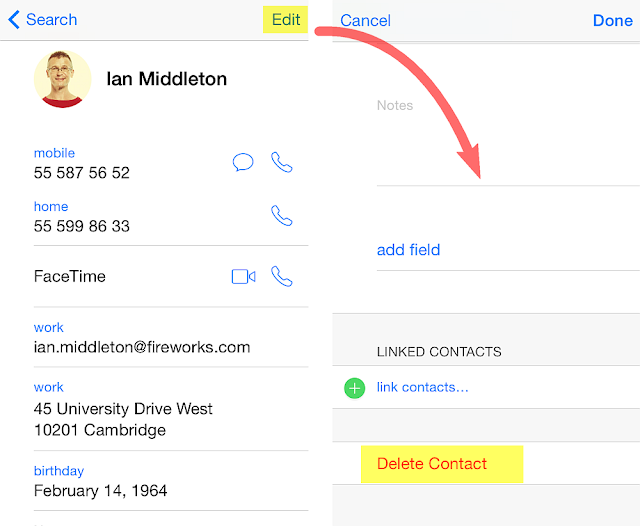

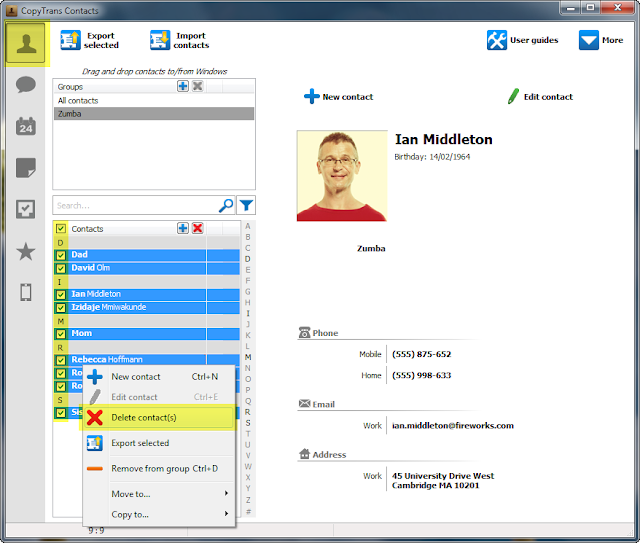




Comments
Post a Comment