How to use iPhone as a wireless hotspot
This quick guide demonstrates how you can share your iPhone 3G, 4G or LTE Internet connection with the people around you via using the iPhone as a wireless hotspot.
Let's turn the iPhone into a wireless hotspot
On the iPhone go to Settings > Personal Hotspot
Note that the Hotspot feature depends on whether your current carrier provides this functionality or not. You might not have the option
Turn the switch next to "Personal Hotspot" to the ON position
Set the preferred password for the connection. The people with whom you share the connection must know the password in order to connect
If asked, I'd advise you to turn on Wi-Fi and Bluetooth by tapping on the option seen below
If you turn this option on, your iPhone will use both your Wi-Fi radion in combination with Bluetooth to share your data connection to the people around you. You can alternatively only share the data connection with your PC via your iPhone's USB cable. My experience shows that sharing the connection via the USB cable allows for quicker Internet. But it could be just me. :)
Once a connection is established, a blue banner will appear on top of the iPhone screen.
This is how to share the your data connection via using the iPhone's Personal Hotspot feature.
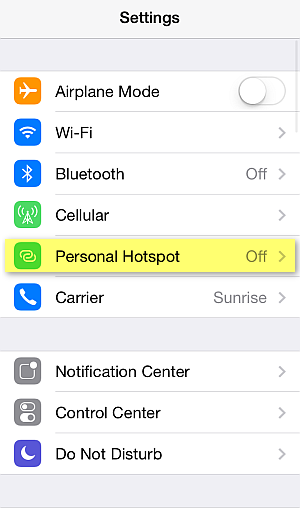






Comments
Post a Comment