How to move iTunes backup folder to another drive?
This quick article helps you change the default iTunes backup location to another drive.
Your main PC disk is where iTunes keeps iOS backup files. The backup files can often take over the little remaining available storage. Many folks have limited free space on their PC. The last place where you want to keep the bulky iOS backups is on your SSD C:\ drive. Read on to find out how easy it is to change the iTunes backup folder.
Here’s how to change the location where iTunes keeps iOS backups
1. First get CopyTrans Shelbee on your PC and run the program. This program will help you automatically change the iTunes backup location to a place of your choice. Click the link below to download CopyTrans Shelbee:
2. From the main program window, click on the "Toolbox" button.
3. Click on the icon represented by a pencil to select the new iTunes backup location
4. Click "Start" to begin the move
5. The move will take a moment.
4. That's it. Your iTunes backup location was changed to the destination of your choice. All the contents of the iTunes backup folder were moved to the new folder.
Manual method - requires skills in using Windows Command Prompt
1. First go to your existing iOS backup location which is found in the MobileSync folder. To access the location directly, press the Start Menu button and in the search box type in:
%APPDATA%\Apple Computer\MobileSync . Then press the Enter button.
2. Once you are in the MobileSync folder copy the “Backup” folder to the new location of your choice.
3. Make sure that the Backup folder was correctly copied to the new destination and delete the original one from the MobileSync folder.
4. Next, press and hold SHIFT on your keyboard and right-click on an empty space in the MobileSync folder. Choose “Open command window here”.
5. In the black window, enter the following command by typing it in (no copy/pasting, otherwise the command won’t execute)
mklink /J “%APPDATA%\Apple Computer\MobileSync\Backup” “X:\Backup”
Note that you need to replace “X:\Backup” from the above command to the actual location where you copied the Backup folder to.6. Hit enter and watch the command execute. Once you see “Junction created” you are good to go.
A folder named “Backup” appears in the original MobileSync location. This folder at first sight appears as a regular shortcut. This, however is more than a shortcut (it’s called Junction) and is enough to “fool” iTunes into thinking that the Backup folder is intact and remains at its original location.
Instead, you just moved the space-hungry iTunes Backup folder to a more convenient location. The next time you back up your iPhone with iTunes, the iPhone backup files will be saved directly to the new location.
Video guide – change iOS backup folder to another drive
This is how to move iTunes backup folder to another drive.






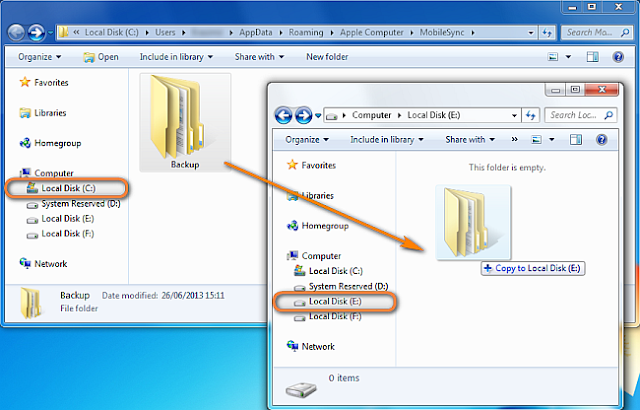
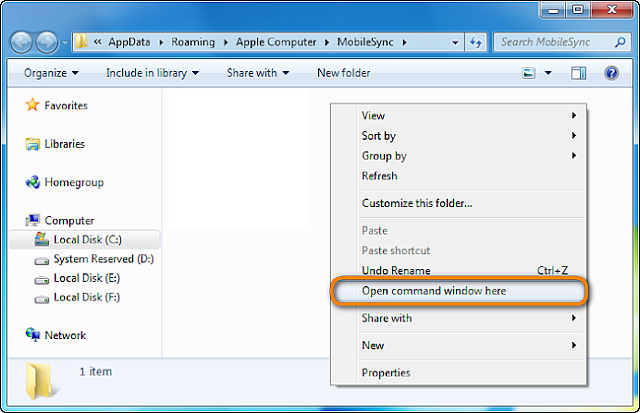
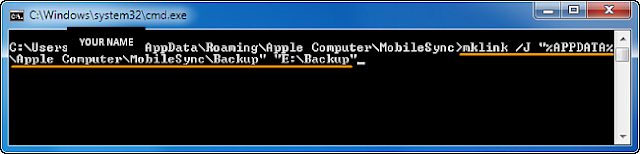
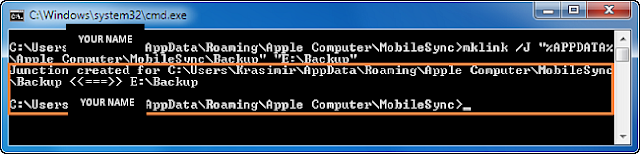
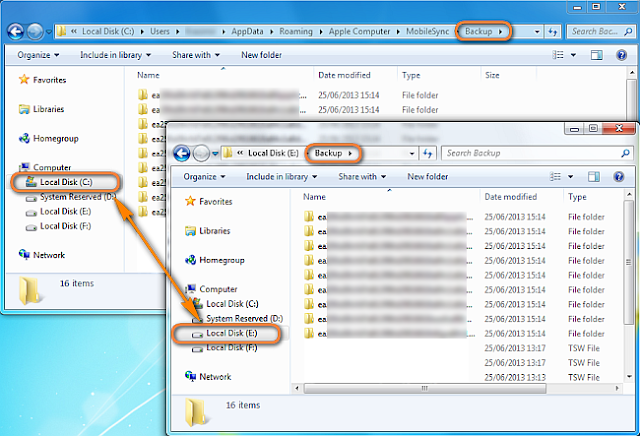



Comments
Post a Comment