How to Upgrade any Jailbroken Device to iOS 11.1.2 with Blobs
How to Upgrade any Jailbroken Device to iOS 11.1.2 with Blobs? Thanks to @ProAppleOS, who has shared this detail method on Twitter, but he also reminds all users need to take own risk when they upgrading. Here it is:
Requirements:
a Mac (or virtual Machine) on macOS 10.12.6
a Jailbroken Device
SHSH Blobs for iOS 11.1.2
All jailbreaked device should support tweak NonceSet
Downloads:
Download iOS 11.1.2 firmware on iPhoneGuide, here: http://www.3u.com/firmwares
Download THIS fork from futurerestore (https://goo.gl/Y4qfai)
(Optional: download Reiboot https://goo.gl/orQLhk)
Operations:
1. Create a folder on Desktop and name it Upgrade, put all files into this folder as below:
- Open futurerestore_macos folder and put the file futurerestore_macos
- Put the iOS 11.1.2 firmware and copy your SHSH2 blob from iOS 11.1.2 in Upgrade folder
2. Rename your Blob name to blob.plist and click use .plist and click enter from the pop-up.
Open your SHSH Blob. Scroll to the very bottom and you'll see a long string of characters that is SIMILAR to 0x28tf5c185sj9, but not identical.
3. Add this Cydia repo on your device (http://julioverne.github.io/)
4. Search for NonceSet. Download and install.
Here is how to Set Nonce on iOS 11.1.2 Firmware
After you opened NonceSet it should look like this:
Now put the long String (Nonce) you found inside the Blob on the Mac before in the
boot-nonce: section
Click return on iPhone keyboard and you should see this:
Nonce (xxxxxxxxxxx) has been sucessfully set. The xxxx is the nonce you found in the blob
5. Download & install MTerminal in Cydia, and open MTerminal app on the Homescreen.
Type nvram auto-boot=false. Type Reboot
Now it should restart and go into Recovery Mode
NOTE: If you decided enter Normal Mode you need to use Reiboot download, install & open it, then click on Exit Recovery Mode.
6. Close the your SHSH Blob file (don´t change anything inside the blob file)
7.Rename your blob to blob.shsh2
8. A popup will appear, click use .shsh2
9. Now you are all set for your Upgrade! Now you should have this in the Upgrade folder on Desktop:
blob.shsh2
futurerestore_macos
iOS 11.1.2 IPSW firmware
Upgrade Process:
Open Terminal
write cd (drag your Downgrade folder into Terminal) and enter
type ls and enter
now you should see all the files in your Upgrade folder
drag futurerstore_macos file into terminal and click enter (you should see lots of commands)
write this
./futurerestore_macos -t (drag blob) --latest-sep --latest-baseband (drag iphone11.1.2.ipsw)
Plug your Device in
Unlock your Device
CROSS FINGERS AND click Enter in Terminal
ITS NORMAL THAT YOUR SCREEN OF DEVICE TURNS INTO GREEN (JUST IN THE UPGRADE PROCESS)!
Now it should work, wait about 5-10 Minutes.
Done, enjoy your jailbreak
This tutorial is credit for @ProAppleOS on Twitter, user could visit this page to know more.
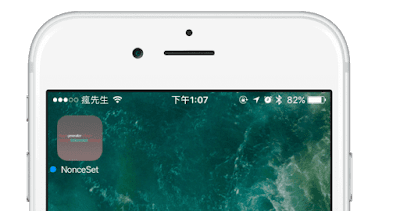





Comments
Post a Comment